App Navigation
When you launch Soccer Copilot, the app will by default load straight into the game recording page. This is by design and ensures that you can quickly create a new game and be ready to start recording. You can navigate to any part of the application via the menu accessed by tapping the 3 horizontal lines (known as the hamburger menu) in the top left of the application. This will load the popout menu as shown below.
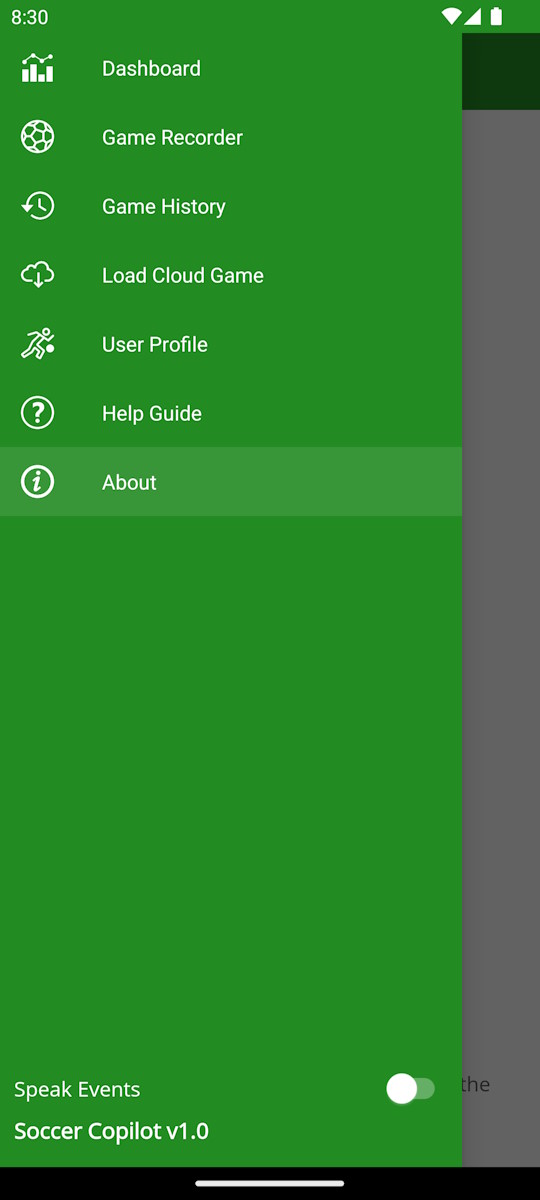
INFO: You will only be able to access the game menus after you have created a profile on the device. If a profile has not been created on the device, then Soccer Copilot will automatically open at the Welcome page where you can create a new account or sign in with an existing account.
Game Recorder
The Game Recorder page is the home screen that opens by default when you launch Soccer Copilot. This is intentional and designed so that you can quickly create a new game and be ready to start recording the action as quickly as possible.
Dashboard
The Dashboard screen displays an aggregated summary of various game statistics based on all the games recorded and stored on the device.
NOTE: Soccer Copilot will automatically download any games not already on your current device from our cloud servers ensuring you always have your complete library of recorded games on any device you sign in to Soccer Copilot with.
Game History
The Game History page opens into a summary list of all the games stored on your device, sorted in game date descending order. Scroll the list of games and tap on a game to load the full game summary.
NOTE: Soccer Copilot will automatically download any games not already on your current device from our cloud servers ensuring you always have your complete library of recorded games on any device you sign in to Soccer Copilot with.
Load Shared Game From Cloud
The Load Game From Cloud page allows you to download any game that has been shared to you from another Soccer Copilot user. A shared game will be emailed to you and contains the details of the game including a 36 digit game code that you can copy and paste to download the game.
User Profile
The User Profile page displays the details of your profile with Soccer Copilot, including the date when your first registered and how many games you have recorded.
User Guide
The User Guide page provides a list of help topics with links to these help pages listed on this site
About
The About page shows information about the version of the app you currently have.
TIP: Be sure to check for updates. We have lots more ideas and will continue to evolve Soccer Copilot.
Speak Events
Speak Event Quick setting is an option that speaks out each tap of an action event on the game recorder screen.
The intent of this feature is to get an audio confirmation of a button tap which can be useful during a busy game where you may be continuously looking up at the game and then onto your device.